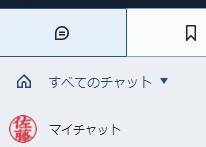I actually had an electronic HANKO created at Hanko Shop 21 .
Nowadays, electronic HANKO are a great service as we move towards online and paperless transactions.
- There are 5 types of fonts to choose from with Hanko Shop 21's electronic HANKO!
- With a password-protected USB memory, you can perfectly manage the security of your important electronic HANKO!
- Electronic HANKO data is available in 3 colors! Convenient to use depending on the purpose
- Electronic HANKO are also recommended for remote workers and freelancers.
- By converting your corporate seal into an electronic HANKO, issuing invoices online is easy and secure!
- Electronic HANKO are recommended when sending invoices online.
- Related article
There are 5 types of fonts to choose from with Hanko Shop 21's electronic HANKO!
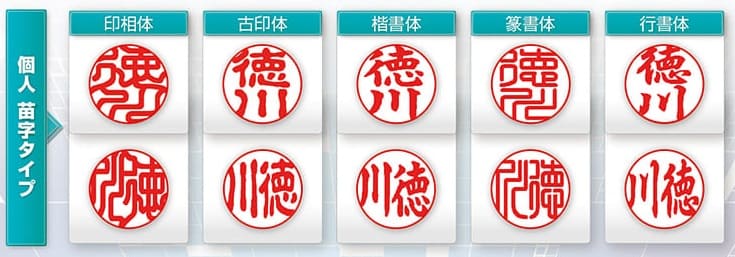
There are five types of fonts to choose from: Insō, Koin, Kaisho, Sekisho, and Gyosho.
The above is a sample of the seal, but it seems that you can also make a company square seal or a representative seal.
If you wish, you can also change the thickness of the text.
I was wondering which font to use,
``If you want to use it as a seal, we recommend using a font that is easy to read (*^^*),'' the clerk advised.
This time, I asked for it to be written vertically in a clear, easy-to-read font.
With a password-protected USB memory, you can perfectly manage the security of your important electronic HANKO!

The completed HANKO will be put on a USB memory and given to you.
The USB memory comes with the Hanko Shop 21 logo! This makes me a little happy too♪
When you insert the USB memory into your computer, you will be asked to enter the password like this.
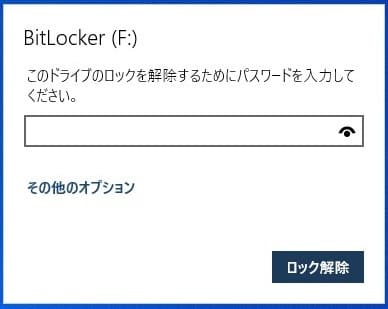
Enter your password while looking at the "password notification" that was given to you at the time of purchase.
HANKO are important data, so being able to securely manage them with a password gives you peace of mind.
By the way, even if you accidentally forget your password,
It seems that there is a peace of mind that the store will reissue it for you.
*There will be a reissue fee of 1,100 yen (tax included), so we recommend that you keep your password safe!
Electronic HANKO data is available in 3 colors! Convenient to use depending on the purpose

Completed HANKO.
Since it is PNG data with a transparent background, it is also useful when pressing over text on bills, etc.
The delivered PNG image has three colors, depending on the scene.
This is the familiar vermilion color used when stamping on paper.

This is dark red.
It has a stronger presence than the normal vermilion color, and I feel like it would look great as an electronic HANKO.

This is black.
“When do you use this?” I asked the store clerk, and she answered,
When printing in monochrome, it seems that black prints better.
I see···! !
Electronic HANKO are also recommended for remote workers and freelancers.
I made the icon of the app used for remote work a dark red HANKO(lol)
Most icons are round, so the shape of the HANKO fits perfectly.
It might be nice to make it easier to understand whose icon it is!
Even if you work remotely and don't come into the office for many days, electronic HANKO will likely make it easier to submit documents to your company.
Electronic HANKO are also recommended for freelancers and private tutors who often use personal seals for contracts and issuing invoices.
By converting your corporate seal into an electronic HANKO, issuing invoices online is easy and secure!
It is also possible to create electronic corporate HANKO.
By using electronic HANKO, you no longer need space to store paper documents.
Another advantage is that you can quickly find documents on your PC when you need them.
This reduces the time and effort required to manage documents, allowing you to focus on your work.

Just like personal seals, you can have a set of black, vermilion, and dark red electronic HANKO data created.
If your company wants to print in black to reduce costs, a black electronic HANKO may be useful.
Of course, the USB memory comes with a password for peace of mind in terms of security, and comes with peace of mind support in case you forget your password.
*There will be a reissue fee of 1,100 yen (tax included), so we recommend that you keep your password safe!

Electronic HANKO are recommended when sending invoices online.
There may be some people who are reluctant to attach an invoice with a traditional corporate seal to an email.
It is safer from a security standpoint if you use a traditional corporate seal on paper and an electronic HANKO for online transactions.
How to paste an electronic HANKO onto invoice data in Excel
This is an example of use for "invoices", which are frequently used in corporate electronic HANKO.
You can attach an electronic HANKO to an invoice created in Excel.

① First, open the Excel file to which you want to attach the electronic HANKO and select the "Insert" tab → "Image" → "This device".
②Next, the image insertion dialog will open, so select the seal impression you want to add.
Here, let's select "vermilion".
③The stamp image will be inserted into the Excel invoice.
Select "Front" from the layout options to reposition it on top of the text.
Since the background is transparent, it looks natural as if it were pressed on top of the text.

How to paste an electronic HANKO on invoice data in Word
I think there are many companies that create invoices in Word.
Of course, you can also affix electronic HANKO to invoices created in Word.

① First, open the Word file to which you want to attach the electronic HANKO, and select the "Insert" tab → "Image" → "This device".
②Next, the image insertion dialog will open, so select the seal impression you want to add.
Here, let's select "vermilion".
③The stamp image will be inserted into the Word invoice.
Select "Front" from the layout options to reposition it on top of the text.
Since the background is transparent, it looks natural as if it were pressed on top of the text.
Related article
 日本語
日本語 English
English 简体中文
简体中文 繁體中文
繁體中文 한국어
한국어 ไทย
ไทย Tiếng Việt
Tiếng Việt Indonesia
Indonesia Français
Français Español
Español Português
Português